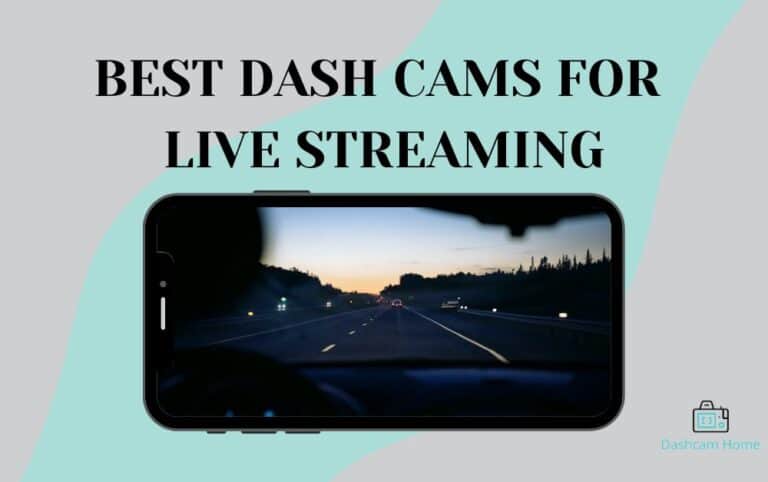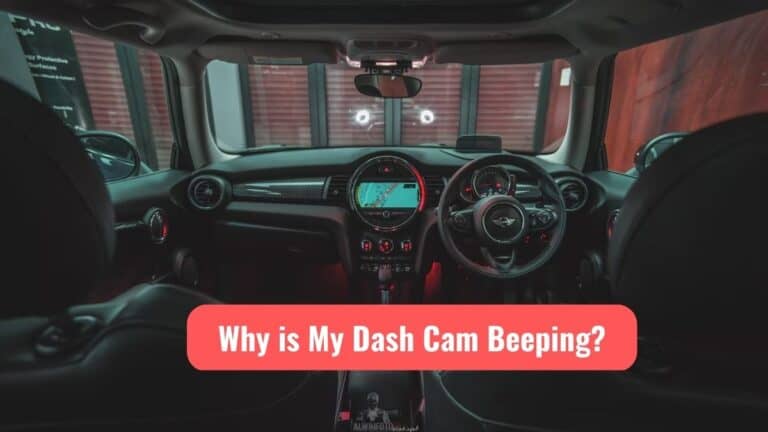Dash Cam G-Sensor Setting Explained: High Vs. Low Sensitivity
Dash Cams can be a real lifesaver in the event of a traffic accident, saving you from all sorts of unnecessary hassle by providing guilt-free proof. But did you know that modern dashcams come packed with amazing features beyond simple video recording?
One such feature is the built-in G-Sensor technology.
If you’re not familiar with G-Sensor and how it works in dash cams, don’t fret. This article is here to clear all your doubts and help you understand everything you need to know about setting up G-Sensor on your dash cam.
That said, let’s dive in!
What Is a G-Sensor In Dash Cam?

G-Sensor, short for gravity sensor, is a built-in accelerometer that detects the sudden impact and vibrations and signals the dash cam to record it. The recorded footage of the impact is then automatically saved and moved into a secure folder.
In other words, if your vehicle suffers from a collision or jolt, the built-in G-Sensor of your dash cam will spring into action and record the incident. Most dash cams are programmed to start recording 10 seconds before an impact and continue recording for a minute after the event.
Then, it will immediately lock the footage or secure it in a separate downloadable file that can be later retrieved and viewed. This makes sure that the important footage isn’t lost or deleted when further footage is recorded.
Nowadays, almost all dash cams are equipped with G-Sensor technology.
Dash Cam G-Sensor Setting
To adjust your dash cam G-Sensor setting, you have to click the menu button on your dash cam. Then go into settings and select G-Sensor. Once you select G-Sensor, you will see four options displayed on the dash cam display screen. You can adjust the G-Sensor setting using these options.
The options generally are high, medium, low, and off. High, medium and low correspond to the sensitivity level of the G-Sensor. Usually, dash cams are already programmed at a default setting of medium but can be manually changed. You can also turn off the G-Sensor using the settings.
High sensitivity means that even slight vibrations or impact from potholes, door closing and abrupt braking will be recorded. This means a lot of unnecessary footage will be recorded and saved, which takes up space.
On the other hand, low sensitivity will only allow larger impacts like collisions and accidents to be recorded. Thus, the dashcam wouldn’t be triggered by minor impacts and only important footage will be captured.
This is the general G-Sensor setting on most dash cams, but usually, the settings vary from brand to brand.
BlackVue G-Sensor Settings
To adjust BlackVue G-Sensor settings, go to the menu and select firmware settings.
Then tap sensitivity. You will see three modes displayed on the screen.
These are G-Sensor normal mode, G-Sensor parking mode, and motion detection parking mode. BlackVue G-Sensor is programmed to measure movement in three axes that is up and down, front and back, and side to side. The sensitivity for each axis can be varied from off to 10.
Off means the G-Sensor will not make any recording, while a sensitivity level of 10 means that even slight movements are recorded.
In motion detection parking mode, the G-Sensor is triggered to record when it detects any motion in its filed of view. Here again sensitivity level can be adjusted so that small movements such as wind are not recorded. Also, you can manually select the region which you want to be included in the recording.
Viofo A129 G-Sensor Setting
Viofo A129 G-Sensor settings are pretty basic. You can set the sensitivity to low, medium or high. It is recommended to set the parking G-Sensor sensitivity to high so that major impacts or collisions are recorded. Whereas, parking motion detection should be set to low so that minor movement in the field of view isn’t recorded. You can also adjust the G-Sensor sensitivity in driving mode.
Nextbase G-Sensor Setting
Nextbase G-sensor settings are also super easy to navigate. Using the video menu option, you can adjust the G-sensor sensitivity or turn it off. You can set it to low, medium or high. If set to high sensitivity will be great and more files will be protected. As soon as impact is detected, the video is recorded and locked.
FYI: If you’re willing to learn more about Nextbase dash cams, check out our Nextbase 122 review here.
Why Is G-Sensor Important?
G-sensor is important because it works automatically without any manual intervention. This is particularly useful in the case of parking mode when the driver is not around and any harsh motion or impact to the vehicle is spontaneously recorded and secured.
Also, in accidents where the driver is incapable of manually operating the dash cam, G-Sensor comes to the rescue and does the job. Moreover, the footage is transferred to a separate folder that cannot be overwritten by other footage if storage is full, so it remains safe.
Conclusion
G-Sensor is a dash cam feature that allows it to detect impact or motion and then automatically record the footage. The footage is then saved and moved into a secure folder where it cannot be overwritten by loop recording.
This is useful because the driver does not have to manually turn on the dash cam while a collision occurs. Most dash cam G-Sensors can be set to sensitivity levels ranging from low to high. A low level will record only high impacts like collisions, while high sensitivity will also record small vibrations.
FAQs
G-Sensor sensitivity is the level of force that can trigger the G-sensor to record. High sensitivity means even small impact vibrations will be recorded, so more files will be protected.
G-sensor mode is a built-in feature present in every dash cam. It detects impact and motion, records the event and protects the file. It is very useful in recording accidents and collisions.
High G-sensor is a setting that is set at a high sensitivity level. It records even minor impacts and vibrations, so more files are saved.