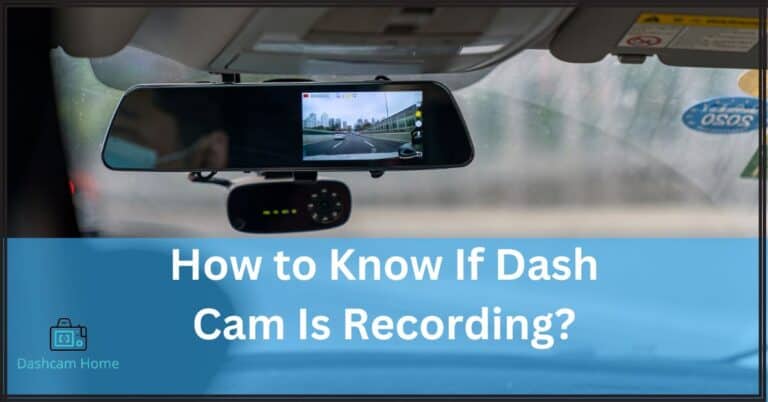How To Download Tesla Dashcam Video?
Are you curious about how to download Tesla dashcam videos? Well, you’re in luck! In this article, we will guide you through the process step by step, so that you can easily access and transfer these captivating videos recorded by your Tesla’s built-in camera system.
To begin, let’s delve into activating the Tesla Dashcam feature. By enabling this feature in your vehicle settings, the car’s cameras will automatically start recording when certain events occur, such as when the car is in motion or detects a collision.
Understanding how the dashcam video storage system works is crucial next step. The Tesla Dashcam uses a USB flash drive connected to one of the vehicle’s USB ports to store all recorded videos. This means that with sufficient storage capacity on your flash drive, you can capture hours upon hours of footage without worrying about running out of space.
Now that you have a basic understanding of how it all works, it’s time to learn how to access and transfer these fascinating dashcam videos. Whether you want to view them on your computer or smartphone, we’ve got you covered! With just a few simple steps, you’ll be able to enjoy these thrilling moments from behind the wheel on any device of your choosing.
Lastly, we’ll provide some helpful tips for organizing and managing your growing library of dashcam videos so that every memorable moment is easy to find and share.
So buckle up and get ready to see how to download Tesla dashcam video.
Activating the Tesla Dashcam Feature
To activate the Tesla Dashcam feature, simply plug in a compatible USB drive into one of the front USB ports. Watch as your Tesla becomes equipped with an extra set of eyes on the road. This innovative feature allows you to record and save video footage from your car’s multiple cameras. It provides you with valuable evidence in case of accidents or other incidents. Not only does it give you peace of mind knowing that you have a reliable witness on board at all times, but it also offers an opportunity to review your driving habits and improve them if necessary.
With the Tesla Dashcam feature activated, you can easily download the recorded video files onto your computer for further analysis or sharing with others. So why not take advantage of this powerful tool and enhance your driving experience by activating the Tesla Dashcam feature today?
Understanding the Dashcam Video Storage System
Imagine being able to access and store all the incredible footage captured by your Tesla’s innovative onboard camera system. Understanding the dashcam video storage system is crucial in order to make the most of this feature.
The Tesla dashcam records video footage from its multiple cameras, capturing a comprehensive view of your surroundings while driving. This footage is then stored on a USB flash drive that you insert into one of the vehicle’s USB ports.
The dashcam system uses a specific folder structure on the USB drive, with separate folders for each individual camera feed, making it easy to locate and review specific recordings. Each recording is saved as a separate video file that can be accessed and downloaded onto your computer or other devices for further analysis or sharing purposes.
By understanding this storage system, you have the ability to relive exciting moments from your drives, analyze incidents or accidents, and share impressive captures with friends and family.
Read: What Size SD Card For Dash Cam Should You Choose?
Accessing the Dashcam Videos on Your Tesla
Get ready to relive your most thrilling moments behind the wheel with easy access to all the incredible footage captured by your Tesla’s innovative onboard camera system. Accessing the dashcam videos on your Tesla is a straightforward process that allows you to review and download the recorded footage.
To begin, insert a compatible USB drive into one of the available USB ports in your vehicle. Then, navigate to the Controls menu on your car’s touchscreen and select ‘Safety & Security.’ From there, choose ‘Dashcam’ and enable it by toggling the switch to ‘On.’
Once enabled, your Tesla will automatically record video footage from its forward-facing camera onto the connected USB drive whenever it detects an event such as a collision or sharp braking.
To access these videos, simply remove the USB drive from your car and connect it to a computer or mobile device. The USB drive will contain a folder named ‘TeslaCam,’ which houses all of the recorded video files organized by date and time.
You can then browse through these folders and transfer or view any desired videos on your preferred device. With this easy-to-use process, you’ll be able to enjoy reviewing and sharing those exciting moments captured by your Tesla’s dashcam system effortlessly.
Read: How To Format Dash Cam? A No-Nonsense Guide
Transferring Dashcam Videos to Your Computer or Smartphone
Easily transfer all those adrenaline-pumping moments from your Tesla’s dashcam straight to your computer or smartphone.
- To begin, connect a USB drive to one of the front USB ports in your Tesla and make sure it’s formatted as FAT32.
- Next, enable the dashcam feature by going to Controls > Safety & Security > Dashcam > Enable.
- Once enabled, the car will automatically save clips from the front-facing camera onto the connected USB drive whenever an event triggers a recording.
- To access these videos on your computer, simply remove the USB drive from your Tesla and plug it into your computer’s USB port.
- Locate the TeslaCam folder within the drive and you’ll find all recorded video files organized by date and time.
On smartphones, you can use third-party apps like ‘TeslaCam Viewer’ for Android or ‘SentryView’ for iOS to conveniently view and manage dashcam videos directly on your device.
With these easy steps, you can effortlessly relive and share those captivating moments captured by your Tesla’s dashcam with friends and family.
Tips for Organizing and Managing Your Dashcam Video Library
To effectively organize and manage your collection of dashcam footage, make sure to properly label each video file with relevant details such as date, time, and location. This will allow you to easily locate specific videos when needed and provide valuable context for future reference.
Additionally, consider creating folders or directories based on different categories or events, such as road trips, accidents, or scenic drives. This way, you can quickly navigate through your dashcam video library and find the footage you’re looking for without wasting precious time.
It’s also advisable to regularly review and delete any unnecessary or redundant footage to free up storage space and keep your library clutter-free. By adopting these organizational practices, you can efficiently manage your dashcam video collection and ensure easy access to important moments captured on the road.
Conclusion
In conclusion, downloading Tesla Dashcam videos is a straightforward process that allows you to access and manage your recorded footage. By activating the Dashcam feature on your Tesla, you can start recording videos from multiple angles and have peace of mind knowing that important moments are being captured.
Understanding how the Dashcam video storage system works is crucial to ensure that you don’t run out of space and lose any valuable footage.
Once you have recorded the desired videos, accessing them on your Tesla is as simple as plugging in a USB drive and navigating through the menu options. From there, transferring the videos to your computer or smartphone can be done easily using either a USB connection or by removing the USB drive from your Tesla.
It’s important to note that organizing and managing your Dashcam video library is essential for easy retrieval of specific recordings in the future.
By following these steps and tips for downloading and managing Tesla Dashcam videos, you can make the most out of this innovative feature. Whether it’s capturing scenic drives or documenting any potential incidents on the road, having access to high-quality video footage can provide added security and convenience.
So go ahead, activate your Dashcam feature now and start downloading Tesla dashcam video


![Best Dash Cam for Volvo XC60, XC90 & XC40: [Detailed Reviews]](https://dashcamhome.com/wp-content/uploads/2023/03/Best-Dash-Cam-For-Volvo-768x384.jpg)