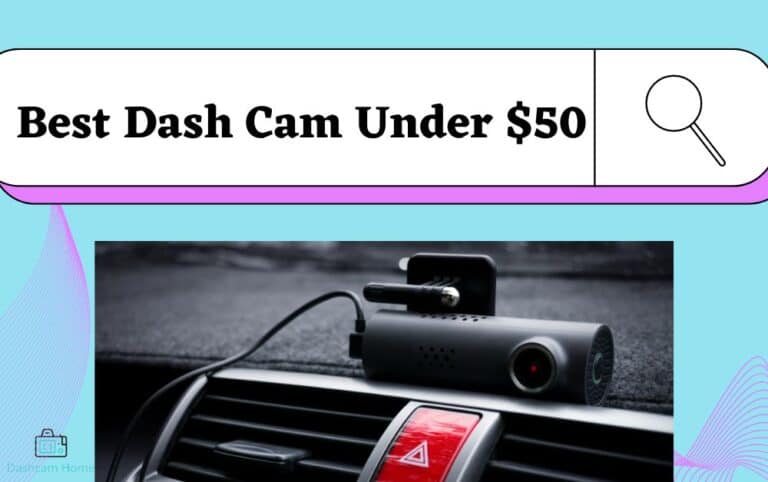How To Reset Dash Cam? No-Nonsense Guide for 2023
Are you experiencing issues with your dash cam and need to reset it? Don’t worry, we’ve got you covered!
In this article, we will guide you through the process of resetting your dash cam so that you can get back on track with capturing those important moments on the road.
Resetting a dash cam is often necessary when encountering common issues such as freezing or glitching. By following our step-by-step instructions, you’ll have your dash cam up and running smoothly again in no time.
Whether you prefer using the menu options, locating the hard reset button, or simply removing and reinserting the power source, we’ve got all the methods covered for your convenience.
So let’s dive in and get your dash cam back to its optimal performance!
Common Issues with Dash Cams
If you’re experiencing any common issues with your dash cam, such as blurry footage or a malfunctioning screen, it’s important to troubleshoot and reset the device before seeking professional assistance.
One of the most common problems with dash cams is blurry footage. This can happen due to various reasons, such as a dirty lens or incorrect camera settings. To fix this issue, start by cleaning the lens with a soft cloth or lens cleaning solution. Make sure to remove any fingerprints, dirt, or dust that may be obstructing the view.
Additionally, check the camera settings and adjust them accordingly for optimal clarity.
Another common problem is a malfunctioning screen on your dash cam. If you’re unable to see anything on the screen or it’s not responding to touch commands, resetting the device might help resolve this issue.
Start by turning off your dash cam and disconnecting it from any power source. Then, locate the reset button usually found on the side or back of the device. Use a small pin or paperclip to press and hold down the reset button for about 10 seconds. Afterward, release the button and reconnect your dash cam to its power source. This should initiate a fresh start for your device and hopefully fix any screen-related problems.
One more problem drivers face is that their dashcams keep turning off repeatedly.
Remember that troubleshooting and resetting your dash cam are often simple steps that can solve many common issues without needing professional assistance. By following these guidelines and taking some time to identify and resolve potential problems yourself, you can ensure that your dash cam continues to function properly and provide clear footage while driving on the road.
Read Also: Why Is My Dash Cam Beeping? How to Fix It?
Method 1: Reset Using the Dash Cam Menu
To regain control over your dash cam settings, simply navigate to the menu and follow the steps provided. Most dash cams have a built-in menu system that allows you to access various settings and options.
To reset your dash cam using the menu, start by turning on your device and finding the menu button. This button is typically located on the side or bottom of the camera. Once you press the menu button, you will be taken to a screen with different options.
Using the arrow buttons or touchscreen, navigate through the menu until you find the ‘Reset’ or ‘Factory Reset’ option. Select this option and confirm your choice when prompted. Keep in mind that performing a factory reset will erase all of your current settings and restore them to their original defaults.
After confirming, wait for a few seconds while your dash cam resets itself. Once complete, it will restart and you can begin customizing your settings again if needed. Remember to consult your user manual for specific instructions as each dash cam model may vary slightly in its menu navigation process.
Method 2: Reset Using Hard Reset Button
Get ready to regain control of your settings and feel a sense of relief with the hard reset button method. When your dash cam is experiencing issues or you simply want to start fresh, this method can be a quick and effective solution.
The hard reset button is usually located on the side or back of the dash cam, and it allows you to restore the device to its factory settings with just a simple push.
To perform a hard reset, first, locate the small button on your dash cam. It may be labeled ‘reset’ or have a small pinhole next to it. Press and hold this button for about 10 seconds until you see the device powering off and then turning back on again.
This process will erase all customized settings and configurations you have made on your dash cam, such as date and time preferences, Wi-Fi connections, or recording options. It essentially brings your dash cam back to its original state when it was first purchased.
Performing a hard reset can resolve various issues that may occur with your dash cam, such as freezing screens, unresponsive buttons, or software glitches. However, keep in mind that it will also delete any saved videos or pictures stored on the device’s internal memory.
Therefore, before proceeding with the hard reset process, ensure that you have backed up any important footage you wish to keep.
By using the hard reset button method, you can effortlessly reset your dash cam and start anew whenever needed. It provides an efficient way to troubleshoot problems and restore default settings without having to navigate through complex menu options.
Remember to take note of any specific instructions provided by your dash cam manufacturer as different models may have slight variations in their hard reset procedures.
Method 3: Removing and Reinserting the Power Source to Reset Dash Cam
Ready to give your device a fresh start? Try removing and reinserting the power source – it’s a simple yet effective way to troubleshoot any issues you may be experiencing.
Sometimes, a dash cam may encounter minor glitches or errors that can be resolved by simply resetting the power connection. This method works by cutting off the power supply temporarily, allowing the device to reset itself when it’s powered back on.
To begin, locate the power cable or adapter connected to your dash cam. Depending on your model, this could be a USB cable plugged into a car charger or an adapter directly connected to your vehicle’s electrical system.
Once you’ve identified the power source, carefully unplug it from its socket and wait for about 30 seconds before reconnecting it. This short break in power will allow any temporary faults or software issues to be cleared out.
Afterward, firmly plug the power source back in and ensure it is securely connected.
By removing and reinserting the power source of your dash cam, you’re essentially giving it a quick reboot that can often resolve minor problems. This method helps refresh the device’s system and clears any temporary glitches that may have occurred during regular use.
If you were experiencing any freezing, unresponsiveness, or other performance issues with your dash cam, this troubleshooting step should help get things back on track. Remember to always follow proper safety precautions while handling electrical connections and make sure to check if there are any specific instructions provided by the manufacturer for resetting your particular dash cam model.
Tips for Troubleshooting and Maintenance
Don’t overlook the importance of regular maintenance and troubleshooting to keep your device running smoothly and ensure you capture all those unforgettable moments on the road.
Taking a few minutes every now and then to check for any issues or perform basic maintenance tasks can go a long way in prolonging the life of your dash cam. Start by checking the power source, making sure it’s securely connected and not damaged in any way. If you notice any loose connections or frayed wires, fix them immediately to avoid any potential problems.
Additionally, regularly clean the lens of your dash cam using a soft cloth or lens cleaner to remove any dust or dirt that may affect video quality.
Another important aspect of troubleshooting and maintenance is keeping your dash cam’s firmware up to date. Manufacturers often release firmware updates that address bugs, improve performance, and add new features. Check for updates regularly on the manufacturer’s website and follow their instructions to install them correctly.
It’s also a good idea to periodically format the memory card in your dash cam. This helps prevent data corruption and ensures smooth operation. However, make sure you’ve backed up any important footage before formatting as it’ll erase all data on the card.
By following these simple tips for troubleshooting and maintenance, you can ensure that your dash cam remains in optimal condition for capturing those memorable moments on the road. Regularly checking for issues, cleaning the lens, updating firmware, and formatting the memory card will help prevent any potential problems and ensure smooth operation of your device.
Conclusion
In conclusion, resetting your dash cam can be a simple solution to common issues that may arise. By following the methods outlined in this article, you can easily reset your dash cam and get it back up and running smoothly.
Firstly, using the dash cam menu is often the most convenient method of resetting. Simply access the settings on your dash cam and look for the option to reset or restore factory settings. This will usually resolve any software glitches or minor issues that may be affecting your device.
If accessing the menu doesn’t work, don’t worry! Many dash cams come equipped with a hard reset button. This button is typically located on the side or back of the device and can be pressed with a small pin or paperclip. Holding down this button for a few seconds will initiate a hard reset, effectively clearing any persistent problems.
Lastly, if all else fails, removing and reinserting the power source can also help to reset your dash cam. Simply unplug it from its power supply, wait a few moments, and then plug it back in. This can sometimes resolve more complex issues related to power connectivity.
To ensure optimal performance of your dash cam in the future, it’s important to regularly troubleshoot and maintain it. Keep an eye out for firmware updates from the manufacturer which may address known issues or improve functionality. Additionally, regularly cleaning both inside and outside of your camera lens will prevent dirt and dust from obstructing video quality.
Remember that each model of dash cam may have slightly different steps for resetting, so refer to your user manual if you encounter any difficulties. With these tips in mind, you’ll be well-equipped to handle any troubleshooting needs that may arise with your trusty dashboard companion. Whether it’s capturing important footage on the road or ensuring your peace of mind, a properly functioning dash cam can greatly enhance your driving experience. So, take the time to familiarize yourself with the reset process and keep your dash cam in top-notch condition.