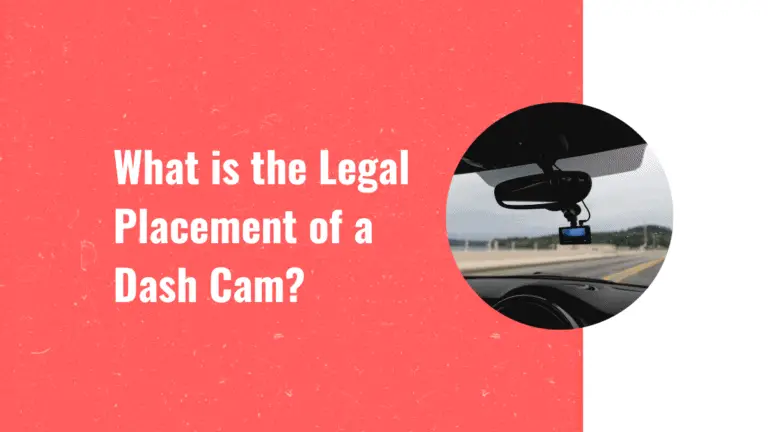Where Is Tesla Dashcam Icon?
Are you having trouble finding the dashcam icon in your Tesla car? Don’t worry, you’re not alone. Many Tesla owners have faced this issue and wondered where the dashcam icon has gone.
Understanding how to access and use the dashcam feature is essential for capturing footage while driving.
In this article, we will delve into the reasons behind the missing dashcam icon and provide troubleshooting steps to help you bring it back. We will also explore alternative ways to access and save dashcam footage without the icon.
By following these guidelines, you’ll be able to regain control of your dashcam feature and ensure that important moments on the road are captured.
If you’re still facing difficulties after trying these steps, don’t hesitate to contact Tesla Support for further assistance.
Let’s get started on resolving this issue so that you can make full use of your Tesla’s remarkable dashcam feature!
Table of Contents
- Understanding the Dashcam Feature in Tesla Cars
- Common Reasons for the Missing Dashcam Icon
- Troubleshooting Steps to Bring Back the Dashcam Icon
- Alternative Ways to Access and Save Dashcam Footage
- Contacting Tesla Support for Further Assistance
- Conclusion
Understanding the Dashcam Feature in Tesla Cars
Do you want to capture every moment of your drive with the Tesla Dashcam feature, but can’t seem to find the icon? Don’t worry, I’ve got you covered!
The Dashcam feature in Tesla cars allows you to record and save footage from your drives. To access it, simply plug in a USB drive into one of the front USB ports and make sure it’s formatted correctly.
Once connected, the Dashcam icon will appear on your car’s touchscreen display, allowing you to start recording.
Happy filming!
Common Reasons for the Missing Dashcam Icon
One possible reason for the absence of the small camera symbol could be a software glitch. Sometimes, due to updates or bugs in the system, the dashcam icon may not appear on your Tesla’s touchscreen. To resolve this issue, you can try restarting your car’s software by holding down both steering wheel buttons until the screen goes black and then releasing them.
This should refresh the system and bring back the dashcam icon.
Troubleshooting Steps to Bring Back the Dashcam Icon
To troubleshoot and restore the missing camera symbol, a simple trick is to power cycle your vehicle’s software. Press and hold both steering wheel buttons until the screen fades to black before releasing them. This action will refresh the system and may bring back the dashcam icon.
If this doesn’t work, try restarting your car. Turn it off, wait for a few minutes, and then turn it back on.
Alternative Ways to Access and Save Dashcam Footage
There are other methods available for you to access and save the footage captured by your vehicle’s camera system. One option is to use a USB flash drive or external hard drive to manually transfer the files from your Tesla’s built-in storage.
You can also utilize third-party apps like TeslaCam Viewer or Sentry Keeper, which allow you to view and download dashcam footage directly from your phone. These alternatives provide convenient ways to access and store your Tesla’s video recordings.
Read Also: Are Tesla Cameras Always Recording?
Contacting Tesla Support for Further Assistance
If you’re experiencing any issues or need additional help, don’t hesitate to reach out to Tesla Support for further assistance.
They can provide guidance on accessing and saving dashcam footage. You can contact them through the Tesla mobile app or by calling their customer support hotline.
Their team is knowledgeable and will be able to provide you with the necessary information and support to resolve any concerns you may have regarding the Tesla dashcam icon.
Conclusion
In conclusion, if you’re unable to locate the dashcam icon in your Tesla car, there are a few common reasons for its absence. However, don’t worry as there are troubleshooting steps you can follow to bring it back.
In case you still can’t find it, there are alternative methods to access and save dashcam footage. If all else fails, contacting Tesla Support will provide further assistance.
Being aware of these options ensures that you can utilize the dashcam feature effectively and enjoy a seamless driving experience.
Further Reading: How To Download Tesla Dashcam Video?