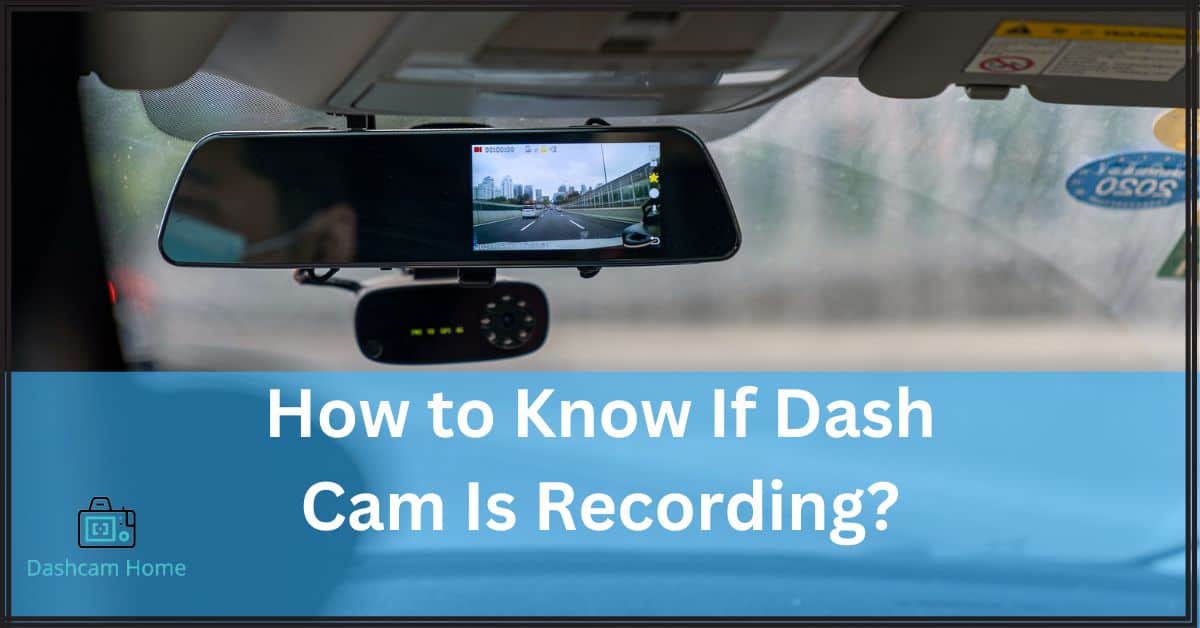How to Know If Dash Cam Is Recording? 5 Different Ways
Have you ever blindly relied on a dash cam to capture crucial footage but realized later that it didn’t record a minute? It’s a scenario that can send chills down your spine.
Most dash cams come with LED lights to indicate recording, But what if your dash cam’s missing that crucial spark or its LED light got damaged? Some LED lights come in different colors, which can lead to confusion when determining whether the dash cam is recording or indicating something else entirely.
In that case, how do you know if the dash cam is recording?
In this blog post, we’ll explore some essential steps you can take to ensure that your dash cam is always functioning at its full potential.
Table of Contents
- When Does a Dash Cam Record?
- Dash Cam Recording Indicators: How to Know If Dash Cam Is Recording
- Other Important Steps to Ensure Proper Dash Cam Recording
- The Bottom Line
- FAQs
When Does a Dash Cam Record?
Dash cams record continuously while they are powered on — typically whenever the vehicle’s engine is on. In some models, parking mode allows the camera to continue recording even when the vehicle is parked or turned off.
However, you should note that the amount of footage that a dash cam can record depends on the size of its SD card and the video resolution settings. When recording reaches the SD card size limits, it automatically starts overwriting the old footage.
Dash Cam Recording Indicators: How to Know If Dash Cam Is Recording
Dash cams come with different features that determine whether they’re recording. However, different models have different indicators, so it’s crucial to familiarize yourself with each one to ensure optimal recording.
1. LED Light Indicators
Most dash cams come with a small LED light that can provide valuable insight into the device’s operating status. Typically located near the power button or on the camera’s body, this light can be used to determine if the camera is actively recording. You should know the status of the following lights.
The Power LED: If the power LED is solid red, this implies that the camera is on and currently in recording mode. Conversely, if the power LED is flashing red, it indicates the camera is on but not actively recording.
Wi-Fi LED: Wi-Fi LED that can indicate whether the device is connected to a wireless network. A solid green Wi-Fi LED generally means the Wi-Fi is currently connected, while a flashing green LED suggests the camera is waiting for a Wi-Fi connection.
Blinking Light: Some dash cams have a small recording indicator light that starts blinking when the device begins recording. This light can be a helpful visual cue, reassuring drivers that their dash cam is capturing footage as intended.
Recording Indicator Sticker: You can also see a recording indicator sticker on the dashboard of some models. This indicator changes light when it’s recording.
2. Dash Cam Beeping
Some dash cams also start beeping if there’s an issue with the SD card or if the dash cam isn’t recording. This is an indication for the driver to ensure that your dash cam is working properly. You can refer to our article to understand why is your dashcam beeping.
3. SD Card
For an active recording, ensuring that the microSD card is inserted correctly and secured is a top priority. With this vital component in place, the dash cam can begin recording automatically.
4. Dash Cam App
Wireless dash cams offer the convenience of being able to check whether or not they’re recording directly from your smartphone. You can quickly and easily access all recorded videos by downloading the dash cam app to ensure active recording.
5. File Manager
If you prefer to review footage on a computer, you can also check if the dash cam is recording by opening the file manager and looking for a video file with the current date and time. This can be particularly helpful for drivers who want to review footage in greater detail or need to access footage for insurance or legal purposes.
Other Important Steps to Ensure Proper Dash Cam Recording
When it comes to using a dash cam, it’s not just about making sure the device is turned on and recording. There are several other vital steps you should take to ensure that your dash cam is functioning properly and capturing the footage you need. Consider these key considerations:
Checking Dash Cam Footage
Simply turning on your dash cam and hitting “record” is not enough. You need to regularly check the footage that your device is capturing to ensure that the quality is up to par and that you’re recording exactly what you need.
Follow the manufacturer’s instructions to ensure your dash cam is recording as intended, and review the footage regularly to confirm that it’s capturing the correct view.
Checking Dash Cam Settings
Don’t forget to check your dash cam’s settings. Understanding the device’s settings menu and how to navigate it is essential for making sure that your dash cam is set to record continuously and that the settings are adjusted to your preferences.
If you find it difficult to adjust settings, it’s better to switch to easy-to-use dashcams.
Checking Storage Capacity
Make sure to keep an eye on your dash cam’s storage capacity. Understanding the storage format of your device, such as whether it uses a microSD card or internal storage, is crucial for ensuring that you have enough space to capture all necessary footage. You can read our guide on how long dash cams record for to understand the storage capacity.
Make any necessary adjustments to the storage settings to ensure that you’re always ready to capture the action on the road.
The Bottom Line
You can check any of these indicators to know if the dash cam is recording. However, some dash cams may emit an audible alarm like a beeping sound, to indicate when the device is not in recording mode.
In any case, it’s essential to familiarize yourself with your dashcam’s specific indicators to ensure that you’re capturing the footage you need.
FAQs
Yes, when they detect motion or when your car’s engine gets started, dash cams automatically start recording. If you don’t set them on the parking mode, dash cams will also stop recording automatically when the car’s engine turns off.
Yes, if your dash features parking mode, and it is enabled, the dash cam records while parked. In parking mode, even when you turn off your car’s engine, the dash cam doesn’t stop recording until it has internal power.
A flashing LED or red light on dash cams indicates that the cam is on, but it is not recording. If the light gets solid red and stops blinking, it suggests that the camera is recording now.